Display lyrics from Spotify with a Raspberry Pi and LED Panel


Intro
I like how Spotify shows the lyrics to the song you’re listening to in the app, but I often play music over a smart speaker using Alexa/Siri/Sonos/etc so I don’t have the app open. And even if I did, holding my phone to see the lyrics is kind of annoying. I wanted an easier way to view them so I decided to build my own solution and found Ryan Ward’s project as a great starting point.
The project uses a Raspberry Pi to connect to your Spotify account, fetch the song you’re currently listening to, and display those lyrics on a 64x32 LED panel.
Hardware Parts
- Raspberry Pi 3 - Model B - ARMv8 with 1G RAM
- 64x32 RGB LED Matrix - 5mm pitch
- Adafruit RGB Matrix Bonnet for Raspberry Pi
- 5V 4A (4000mA) switching power supply - UL Listed
- SD/MicroSD Memory Card (8 GB SDHC)
(Optional) Panel Enclosure

If you have access to a 3d printer you can print a plastic case to house the Raspberry Pi behind the led panel. IMO it makes it easier to keep all the parts contained. I used this one from TomHammond:
https://www.thingiverse.com/thing:3779303
Note: you only need to print 4 of the files for this project (CoverRPi_side.stl, Cover_Battery_Side.stl, Frame_Battery_Side_Slots3.stl, and Frame_Rasp_Pi_Side_Slots3.stl)
Assembly
https://learn.adafruit.com/adafruit-rgb-matrix-bonnet-for-raspberry-pi/driving-matrices
1. Connect bonnet to Raspberry Pi
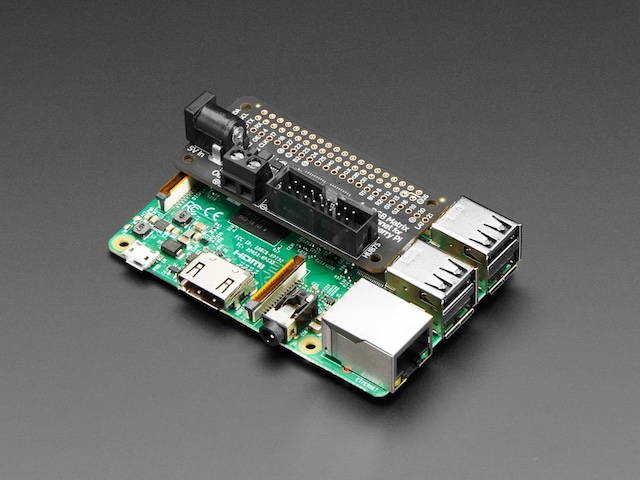
Shut down your Pi and remove power. Plug the bonnet on so all the 2x20 pins go into the GPIO header.
2. Connect matrix power cable to terminal block

Your RGB matrix came with a red & black power cable. Plug the 4-pin MOLEX connector into the matrix. Then plug the red wire into the + side, and the black wire into the - side. You can either use the attached spade connectors as-is or strip them off.
3. Connect RGB matrix data cable to IDC

Connect one end to the matrix’s INPUT side and the other end to the IDC socket on the bonnet.
4. Plug in the 5V DC power for the matrix

Plug your 5V 4A wall adapter into the bonnet.
5. Check that the matrix plugs are installed and in the right location

The green light on the bonnet should be on. IDC goes into the INPUT side (look for any arrows, arrows point from INPUT side to OUTPUT).
Install Software
1. Create Spotify Developer Application
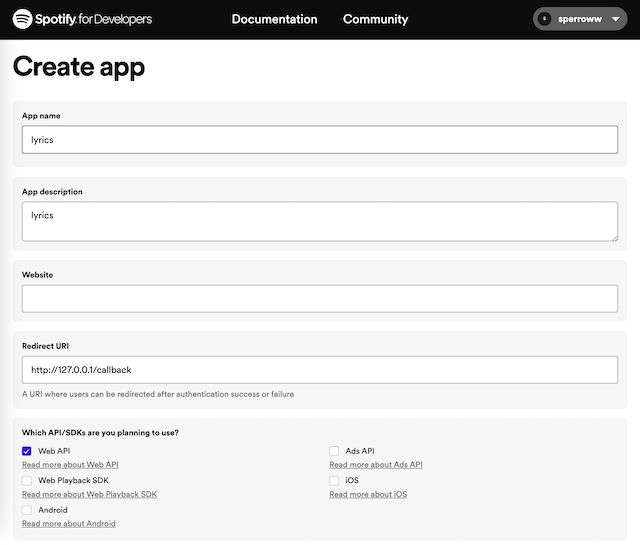
Log in to your Spotify account and create a new app. Make sure to set the Redirect URI as http://127.0.0.1/callback.
2. Install Raspberry Pi OS on SD card
Make sure you customize settings (hostname, username/password, wifi) and enable SSH so you can log in to the RPi remotely.
3. Install spotipi-lyrics on Raspberry Pi
Unplug the power cable and insert the SD card into the RPi. Then plug the power back in and wait a minute for the device to connect to your wifi network.
On your main computer, ssh into the RPi (format is _username_@_hostname_.local):
$ ssh matthewsperry@rpi.local
matthewsperry@rpi.local's password:
Linux rpi 6.1.21-v7+ #1642 SMP Mon Apr 3 17:20:52 BST 2023 armv7l
The programs included with the Debian GNU/Linux system are free software;
the exact distribution terms for each program are described in the
individual files in /usr/share/doc/*/copyright.
Debian GNU/Linux comes with ABSOLUTELY NO WARRANTY, to the extent
permitted by applicable law.
Last login: Thu May 9 01:14:38 2024
matthewsperry@rpi:~ $
Clone the repo
matthewsperry@rpi:~ $ git clone https://github.com/sperrow/spotipi-lyrics
Run the generation token script and enter the prompted credentials (from the Spotify app you created):
matthewsperry@rpi:~ $ cd spotipi-lyrics
matthewsperry@rpi:~/spotipi-lyrics $ bash generate-token.sh
- Spotify Client ID: the id created on the Spotify developer dashboard
- Spotify Client Secret: the secret token created on the Spotify developer dashboard
- Spotify Redirect URI: http://127.0.0.1/callback (fyi if you copy/paste this url from the app page you might need to remove a line break)
- Spotify username: the username for your Spotify account
You should see this message:
Go to the following URL: https://accounts.spotify.com/authorize?client_id=...
Enter the URL you were redirected to:
Open the link in your browser to authorize the app - once you do you will get a new url (http://127.0.0.1/callback?code=asdf…) which you should copy and paste back here. If everything worked a .cache file should have been created.
Now run the installation script:
matthewsperry@rpi:~/spotipi-lyrics $ sudo bash setup.sh
Enter the same information from the previous step, as well as this:
- sp_dc cookie: Syrics sp_dc cookie to authenticate against Spotify in order to have access to the required services, use this guide
Thanks
Much thanks to Ryan Ward for the base project this repo is forked from, and to Akash R Chandran for creating the lyrics fetcher.